In this scenario of import routing, we will teach you the following:
• Import the routing data from the TSV file
• Import the process number, resource, setup time, production capacity etc.
Please open the file 25.09 Scenario 7 – Import Routing.

This is the [Data I/O table].

You will see the Routing in the 3rd row. Please click on the Field mapping to see the format of TSV file for “Routing”.
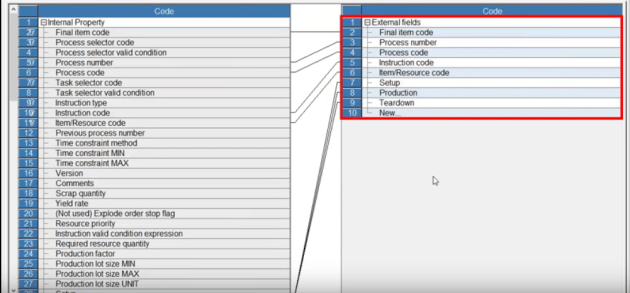
This is the imported TSV file. In this file, you will see the following fields: final item code, process number, process code, instruction code, item/resource code, setup, production, and teardown.

The Import field in the Data I/O table is “Yes (differential)”. The Import property conversion expression is “Instruction Type = U”. The letter “U” here denotes “Use instruction”.

Now, let’s open the Integrated Master Editor. You will see that it is still blank.

Let’s import by clicking the File tab, and then Import. As a result, the imported integrated master data is as shown below.

Please go to the Resource Gantt chart and then press the Reschedule button.
The resource has been assigned, based on the imported “Routing”.

To learn more about Asprova specific to this sample demonstration, you may visit Asprova’s online help and its e-Learning videos at http://lib.asprova.com/ (see 25. ERP Interface).



